My short film “I Want To Believe” has been screened at several film festivals. Until now I have always send a 20 Mbps mpeg4 file to the festival for screening. However, two weeks ago my film was selected by the Landshut Short Film Festival and they ask for a Blu-ray or DCP. I decided to create a DCP for my film so I could learn what it takes to create a Digital Cinema Package.
What is a Digital Cinema Package?
A Digital Cinema Package or DCP is the digital equivalent of a 35mm film print. As most cinemas today are using digital projectors, films are not delivered on celluloid any more but the theatre receives a hard disk with digital files on it. These files are loaded into the projector server and played through the projector. DCP is a standard developed by Digital Cinema Initiatives, LLC. It defines a file structure which includes separate Material eXchange Format (MXF) files for video, audio and subtitles and XML files containing meta data.
If you have a DCP of a film, any theatre in the world should be able to screen it.
The process
I started reading up on DCP and found a very good video about how to create a DCP by Danny Lacey, an English filmmaker I follow on Twitter for some time now. He created a DCP for his sort film “Host” and documented the process.
Like me, Danny uses Adobe Premiere and After Effects. He uses the Adobe Dynamic Link feature to get his Premiere project into After Effects to be able to export the necessary 16 bit TIFF image sequence. I couldn’t get that to work so I exported a DPX image sequence first and converted that into 16 bit TIFF images using After Effects. I did it this way as I understand that Premiere exports only 10 bit TIFF images. So I opted for DPX images as they are 12 bit as far as I know.
I used the following Windows applications to create the DCP. Most tools are multi platform or an equivalent app can be found quite easy for the other OS.
- Adobe Premiere CC (for editing and exporting a DPX image sequence of the film)
- Adobe After Effects CC (for converting the DPX images into 16 bit TIFF images)
- OpenDCP (a free application for converting the TIFF images into JPEG2000 and generating the final DCP)
- EaseUS Partition Master (a free Windows utility for formatting a disk with the Unix/Linux EXT3 file system)
- Paragon ExtFS for Windows (a free Windows utility which makes it possible to read to or write from an EXT3 formatted disk)
These are the steps I did to create the DCP of my film.
- Export a DPX image sequence from Premiere. This takes about 20 minutes on my system, rendering 7750 frames with a total size of 60 GB (8 MB/frame).
- Export the audio (stereo in my case) as separate files for each channel (left and right) using 24 bit 48 kHz uncompressed WAV files.
- Import the DPX image sequence into After Effects and render as a 16 bit TIFF sequence. This took about 46 minutes rendering 10 MB/frame TIFF files with a total size of 76 GB.
- Convert the 16 bit TIFF files to JPEG2000 files using OpenDCP. This took about 20 minutes on my system.
- Convert the JPEG2000 files to a MXF files using OpenDCP. Convert time: 2 minutes.
- Convert the WAV files to a MXF file using OpenDCP. This is very fast, about 2 seconds.
- Create the final Digital Cinema Package in OpenDCP.
- Format a USB disk with EXT3 file system (Linux/Unix). Depending on the size of your drive this can take a lot of time!
- Copy the DCP to the USB disk
- DONE. The total time needed for creating the DCP was about 2 hours.
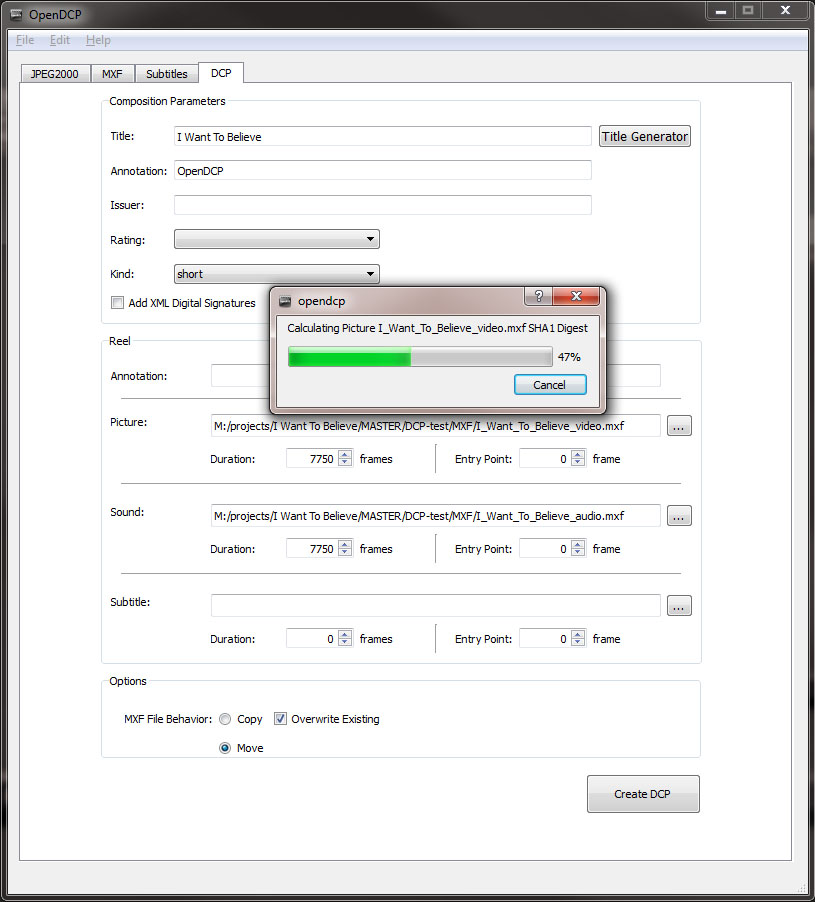
Now that I created the DCP I had no way of testing it. A DCP uses the XYZ colour space, specifically for use with digital cinema projectors, and cannot be displayed correctly on a PC or Mac, which use the RGB colour space. You really have to test a DCP in a real cinema to be able to check if everything is OK.
Testing the DCP
So I had to find a cinema who would allow me to check the DCP I had made on their digital projector. I asked a local arthouse cinema and a large commercial cinema if I could test my DCP on their system. The arthouse cinema was the first to agree to let me test the DCP on their projector and I was contacted by Marco, one of the volunteer operators. I made an appointment with him for today. The commerical cinema theatre also got back to me today but we couldn’t plan a convenient date and time before the end of the month (last day I can upload the DCP to the Landshut Film Festival) so I had to pass on their offer unfortunately. As they had a different projection system it would have been nice to have also tested the DCP there.

I had prepared a USB pen drive (EXT3 formatted), a portable USB hard disk (EXT3 formatted) and an NTFS formatted portable USB hard disk with the DCP, just to be sure. We connected the EXT3 formatted portable USB disk to the Christie CP2210 system and it was recognized immediately. Copying to files to the server succeeded without a problem. At that point I was already pretty sure things would work out great. I’ve read a lot of horror stories about cinema systems not being able to read disks so I was very relieved when we had passed that phase.
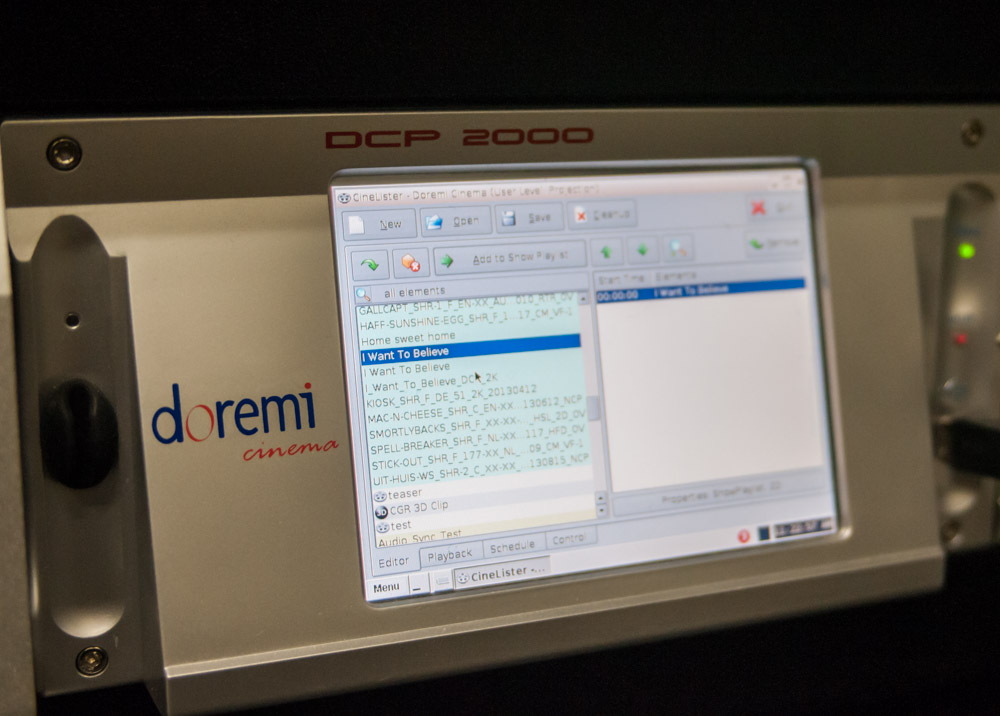
After the DCP was copied successfully and Marco configured some system settings he started playback. We watched the film and everything was perfect! The image was just as I see it on my screen at home and the audio was clear. It was the second time I saw my film on a big screen and it still is an amazing experience.
One thing I learned is that you really need to name your DCP right. You really should include the audio language, language of sub titles in the DCP title (use the Title Generation function in the DCP tab of OpenDCP) as this is the title you see on the digital projection system. I had brought 3 versions of the DCP with me, one without sub titles, one with German and one with English sub titles. I however had not used that as part of the DCP title so we had no way of knowing which was which as they all had the same DCP title… I had named the three DCP directories correct but there is no way of seeing the file names on the projection system, you only see the DCP title.
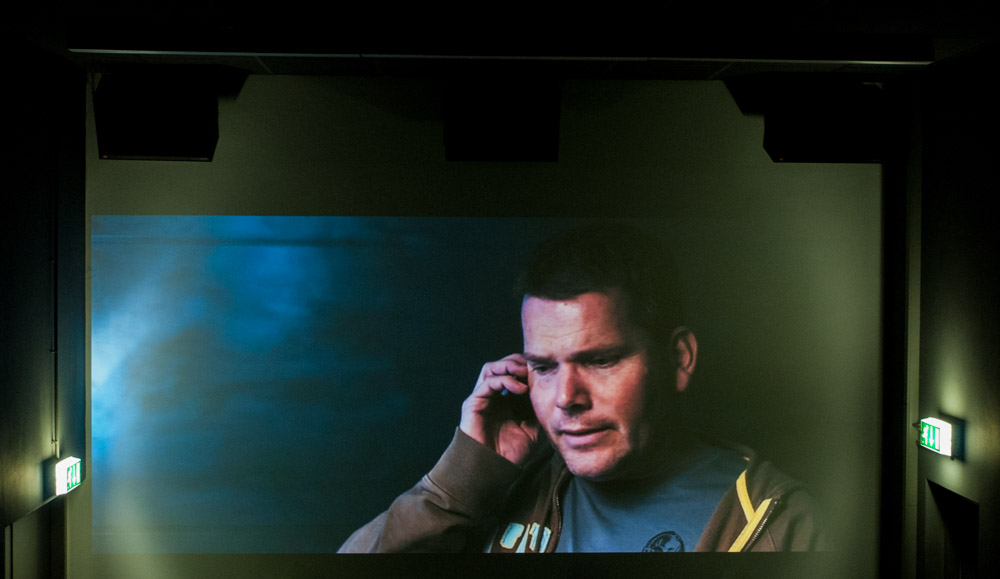
What does this mean for the indie film maker?
As an indie film maker, you now have all the tools available to create a DCP yourself, which is pretty awesome. Yes, letting a professional specialized company handle the creation of the DCP will no doubt be better. For low to no budget film makers however, I see no problem doing this yourself as the quality of the end result is very good. Perfect for sending to film festivals.


Comments
2 responses to “Making a Digital Cinema Package (DCP) for my short film”
Why go thru all the process? Why not just export as dcp wraptor from premiere cc timeline?
At the time there was no way of exporting a DCP from Premiere CC without the use of an external plugin. As the method I’m describing here was tried and tested by several others I decided to go with this as I didn’t want to spend a lot of money on a plugin for just one export.
With the last version of CC media encoder you indeed can export a DCP. However, I have read in several articles that the output quality of the Adobe export is not as good as that of commercial plugins or the OpenDCP output. You also have less control over configuration settings.
http://www.liftgammagain.com/forum/index.php?threads/adobe-premiere-cc-dcp-export-anyone-tried-it.5522/
http://24p.com/wordpress/?p=191
Whatever method you use it is always good to test the DCP you’ve created in a real cinema so you can check if everything is OK!